- Print
- DarkLight
Article summary
Did you find this summary helpful?
Thank you for your feedback!
Combined with your regularly scheduled treatment sessions, recovery is possible when following the exercise program designed by your therapist. Let’s review how to view your prescribed exercises and see the sets and reps that were indicated by your therapist.
From anywhere in the app, press the ≣ icon.
Then, select Today’s Exercises.

- Today’s date is displayed and the exercises will be listed in the order your therapist designed. Choose the top exercise to begin.
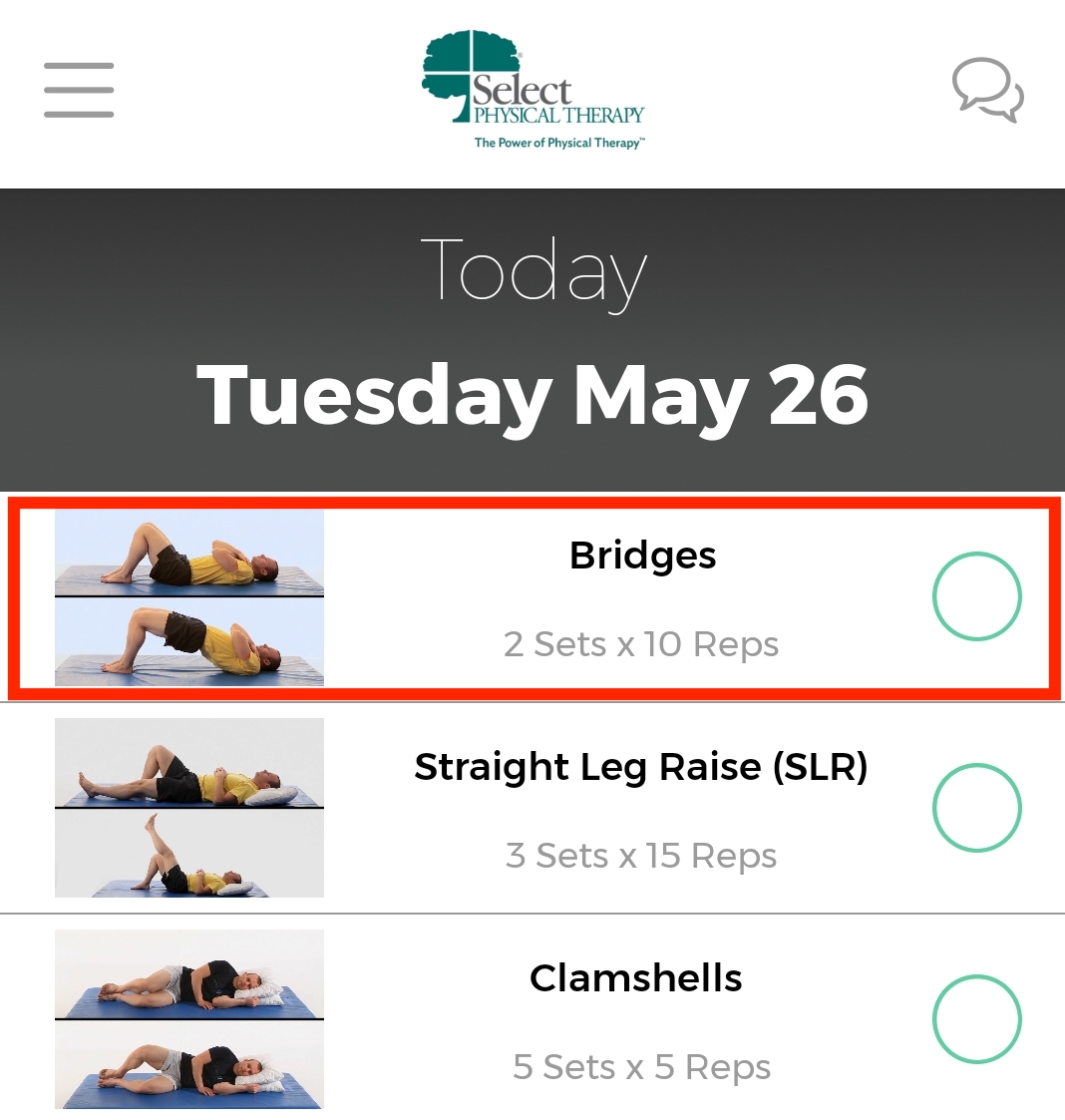
- The exercise video will start playing automatically. If indicated by your therapist, you will see the number of sets and reps you should perform. If the exercise requires any resistance weights or bands, they will also be listed.
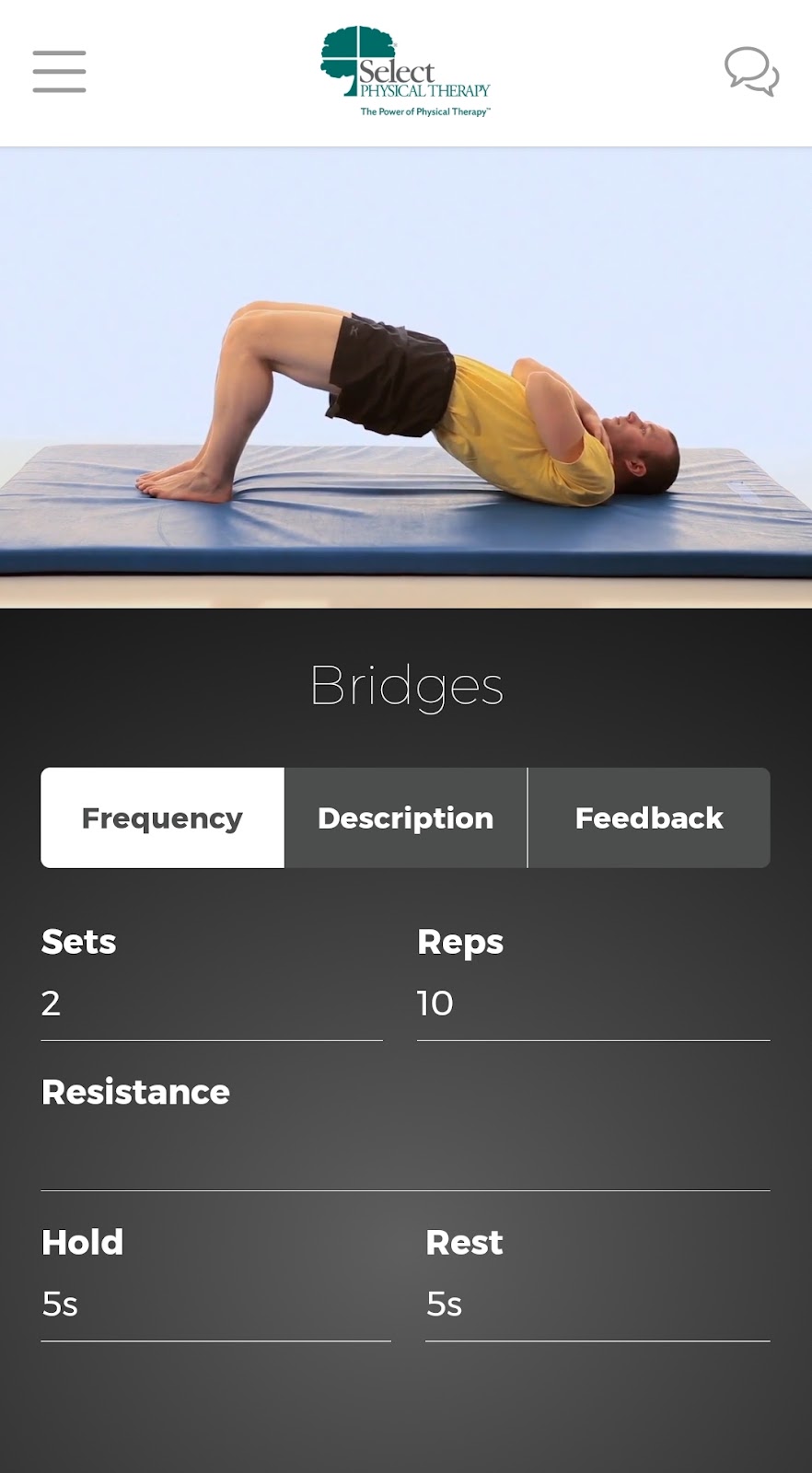
- Use the Description tab to see written instructions on performing the exercise.
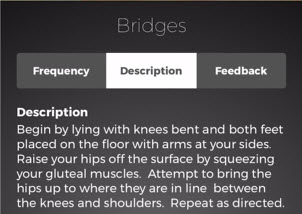
- If you are experiencing pain or if you are having difficulty completing an exercise, use the Feedback tab to inform your therapist.
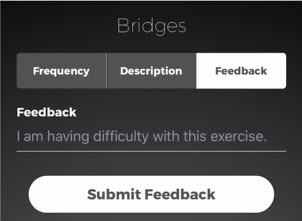
- Once you have completed the exercise for the day, use the Next button at the bottom to view the next exercise.

- Continue Steps 4-7 until all daily exercises have been completed.
Was this article helpful?

