- Print
- DarkLight
Article summary
Did you find this summary helpful?
Thank you for your feedback!
- Ensure you are on the Exercises tab.

- Click Begin Routine

- Your first exercise will appear in a new window. You have the option of viewing the video, reading a text description, and verifying the number of sets and reps prescribed. Use this information to perform the exercise.
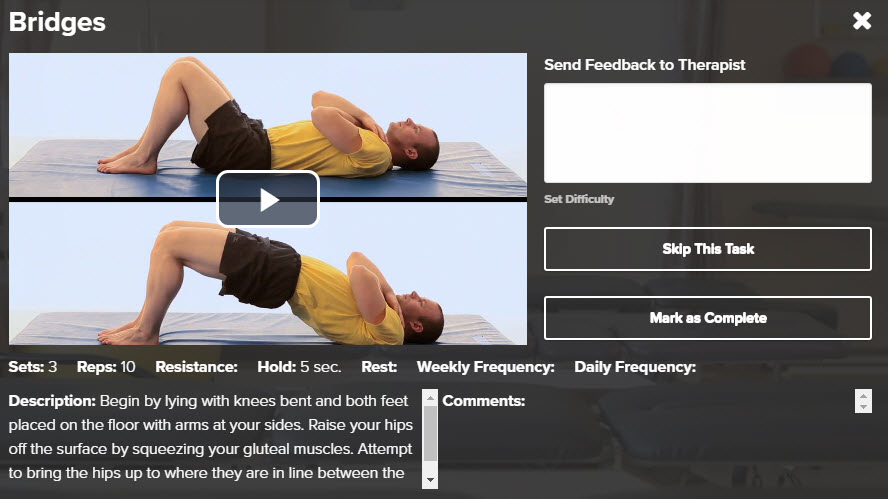
- If needed, you can Submit Feedback to your therapist and even indicate the difficulty you experienced. Click here for more information on Exercise Feedback.
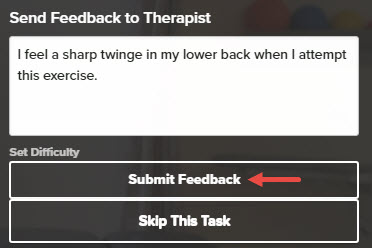
- Once finished, click Mark as Complete. You will be redirected to the Exercises tab.

- You will now see a table that displays the Elapsed Time since you started the routine, the number of Completed Tasks, and the number of Tasks Remaining.

- Below this, use the previous, pause, and next icons to view exercises or to take a break.
![]()
- Optionally, select the Autoplay checkbox to implement a 3-second break before the next exercise automatically begins.
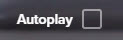

- Once the routine has been completed, select Submit Routine to record your progress.

Was this article helpful?

