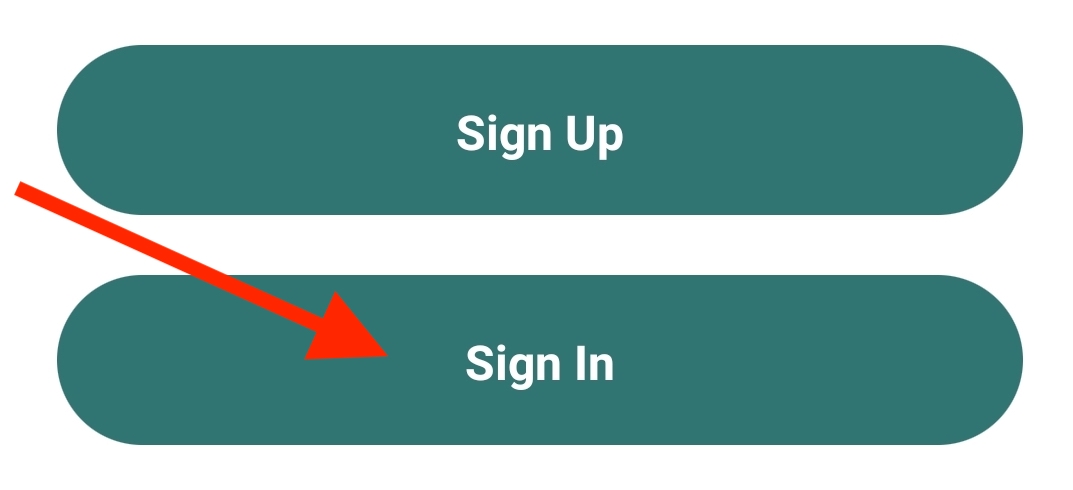- Print
- DarkLight
There are two methods for accessing your care plan. If you’ve had a previous exercise plan with the current clinic, another clinic, or created an account for the online portal, log in using the Existing User method. For all others, use the New User method.
Note: A care plan can only be accessed from one MYSelectPT account. Once added, there isn’t an option to remove the care plan. If you try to add a care plan that has been added to a different account, an error message will appear. Additionally, the email address associated with that care plan will be forever tied to the other account.
New User
- Select Sign Up.
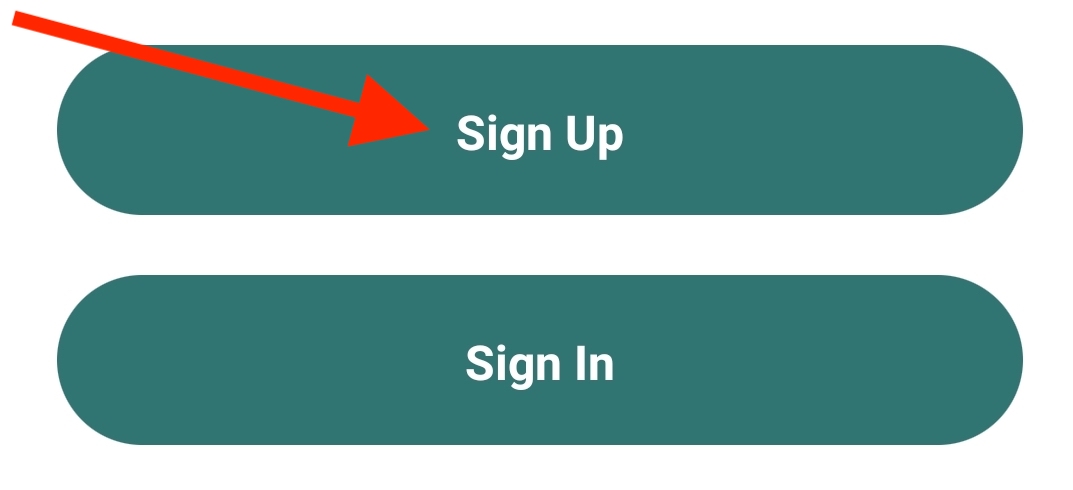
In the Name field, enter your first and last name.
Enter your Email address. This does not have to be the same email address that you provided to your clinic. It will be the email address you use going forward to login to MYSelectPT.
Enter a Password and then enter it again into the Confirm Password field.
Press Sign Up.
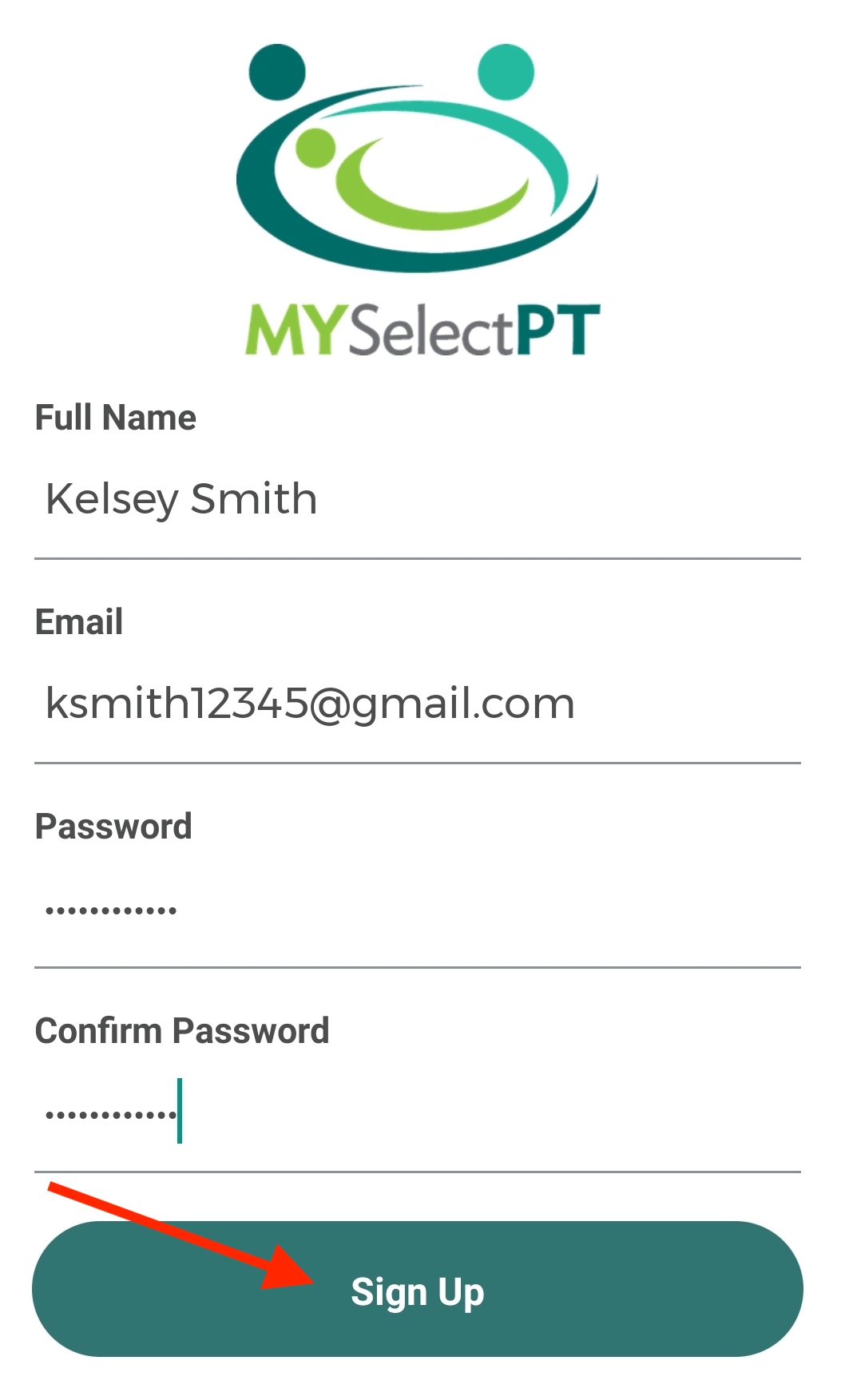
- Enter the care plan’s Access Code, and press Verify Access Code. The dash (-) is automatically added. This code is located in your welcome email or at the top of your printout.
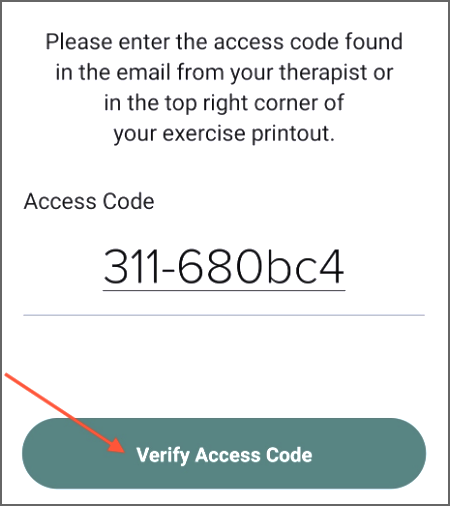
- Indicate the patient’s Birthday by scrolling up or down on the day, month, and year as needed and select Verify Birthday.
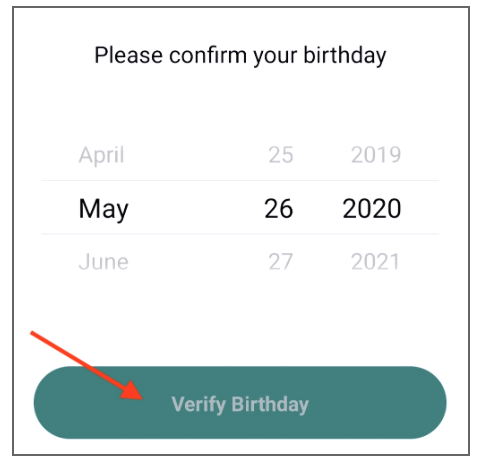
- Entering the Access Code and Birthday is a one-time setup step. Going forward, you’ll only enter your email address and password.
Existing User
- Select Sign In.
- Enter your Email and Password for your existing account.
- Press Sign In.