- Print
- DarkLight
Article summary
Did you find this summary helpful?
Thank you for your feedback!
The MYSelectPT app provides you with a direct connection to your therapist. This is a great way to let your therapist know if you are having difficulty completing an exercise or are experiencing any pain/discomfort when performing an exercise. You can also message your therapist with general questions about your care plan that are unrelated to a specific exercise. Your therapist is able to respond to your messages directly. These messages are completely secure and HIPAA compliant.
There are two types of messages you can send:
- Exercise Feedback
- Direct Message
Let’s review how and when to use each.
Exercise Feedback
- While viewing any exercise, switch to the Feedback tab.
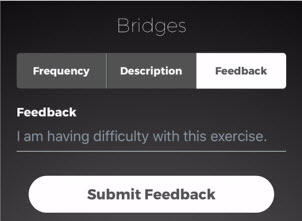
- Enter the desired message in the “How was this exercise?” field.
- Press Submit Feedback.
Direct Message
To submit/respond to general questions or to view your therapist’s responses to Exercise Feedback:
- From anywhere in the app, press the message icon in the top-right corner of the app.
![]()
New Conversation
- To start a new conversation with your therapist, select New Conversation.

- Next, indicate which member of your care team should receive the message.

- Type your message in the provided text box and press the arrow icon to submit.

Existing Conversation
- Select the desired message thread from the list.
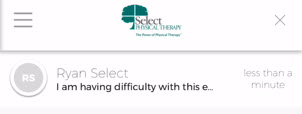
- All messages between you and your therapist, including Exercise Feedback, will be displayed. Messages from you are right-aligned with a gray background while messages sent by your care team will be left-aligned with a white background.
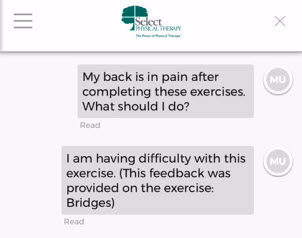
- Type your message in the provided text box and press the arrow icon to submit.

Was this article helpful?

