- 06 Mar 2023
- 1 Minute to read
- Contributors
- Print
- DarkLight
Patient FAQ
- Updated on 06 Mar 2023
- 1 Minute to read
- Contributors
- Print
- DarkLight
Intake Frequently Asked Questions
What is patient intake?
Patient intake allows you to fill out the required paperwork for your visit online, rather than in the waiting room of your clinic. Sections include your personal information, medical history, insurance information, and details on your current pain or injury. Intake is sent through email or text message in advance of your first visit. You can complete the form on a computer, phone, or tablet. This reduces your wait time in the clinic and ensures your therapist has all the relevant information they need to start your treatment.
Why do I need to complete these questions?
These are the same questions that are typically required in the clinic, but this way you are able to complete them at your own pace instead of our waiting room. We hope this makes your experience more relaxed, and on our end, it means we can reduce paper and learn more about you, sooner. The information you provide in advance helps our therapists diagnose and design care plans specific to your needs.
Is my information secure?
Yes. Patient intake uses the strongest level of end-to-end encryption (SSL) that ensures HIPAA requirements around Protected Health Information (PHI) are being met. Your data is encrypted (AES-512 or better) and securely stored.
Will I have to fill out more forms in the clinic?
There may be additional forms to complete in-clinic depending on your injury, treatment type, and any additional policies that your practice observes.
I received a “verification failed” message. What should I do?
This occurs if your Intake Access Code or Date of Birth is invalid. Please review this article to learn more about accessing your intake form, and what to do if you continue to receive this error.
I made an error on my form, how do I correct it?
If you have not completed your form, simply click the Back button at the bottom of the page until you reach the information you’d like to edit.
If you are reviewing your completed PDF and realize you’ve made a mistake, use the Back button at the bottom of the page, and then Next to skip ahead to the end once your edits are complete.

