- Print
- DarkLight
Article summary
Did you find this summary helpful?
Thank you for your feedback!
Combined with your regularly scheduled treatment, recovery is possible when following the exercise program designed by your therapist. Using the MYSelectPT app, you can take advantage of:
- Setting Goals
- Reviewing, Resetting, or Marking a Goal Complete
Setting Goals
Focusing on specific, achievable goals can help you stick to your care plan. You have the ability to add a goal directly into the application.
- From anywhere in the app, press the ≣ icon.
- Then, select My Goal.
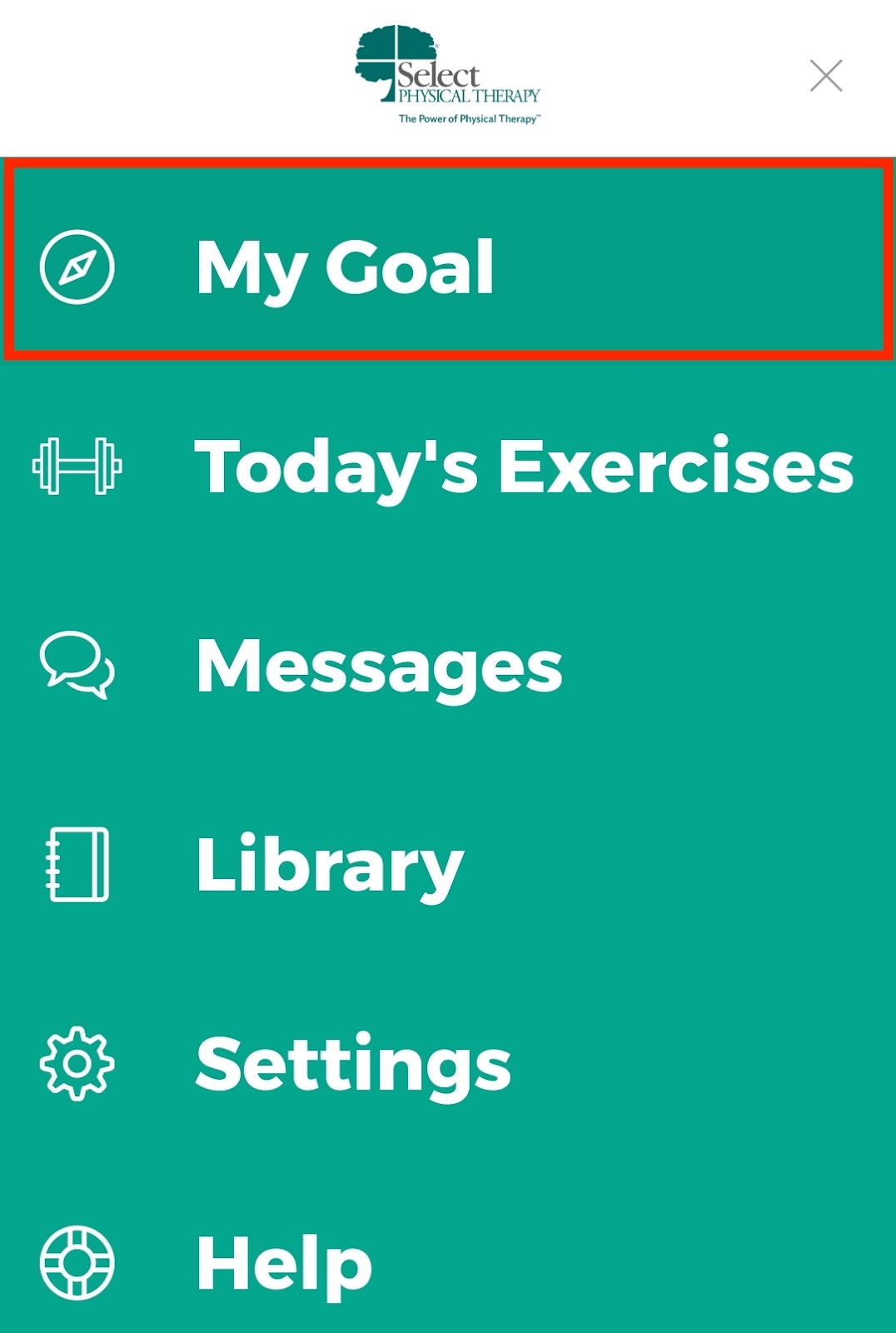
- Select Create a Plan.
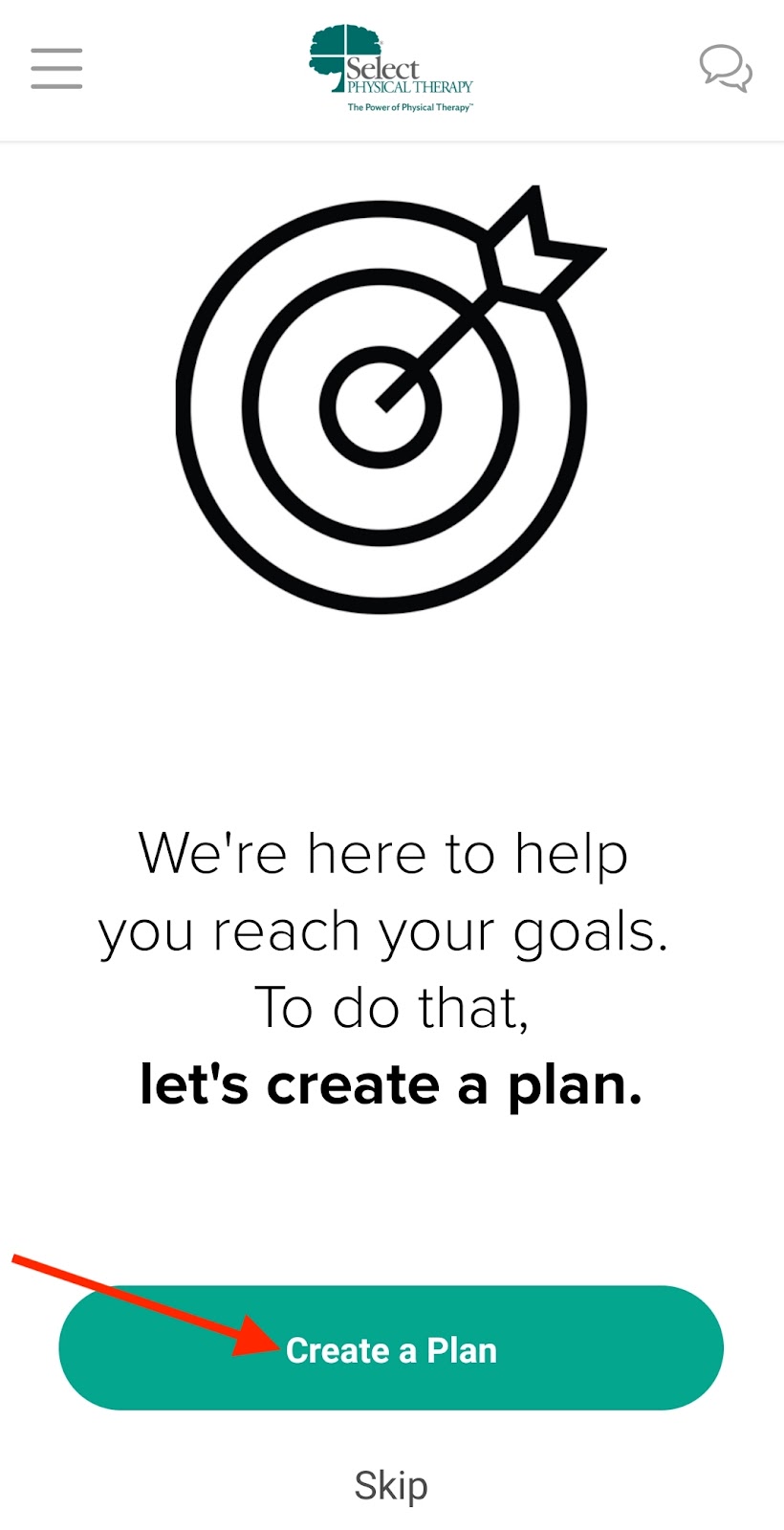
- Enter your desired goal and press Set My Goal.
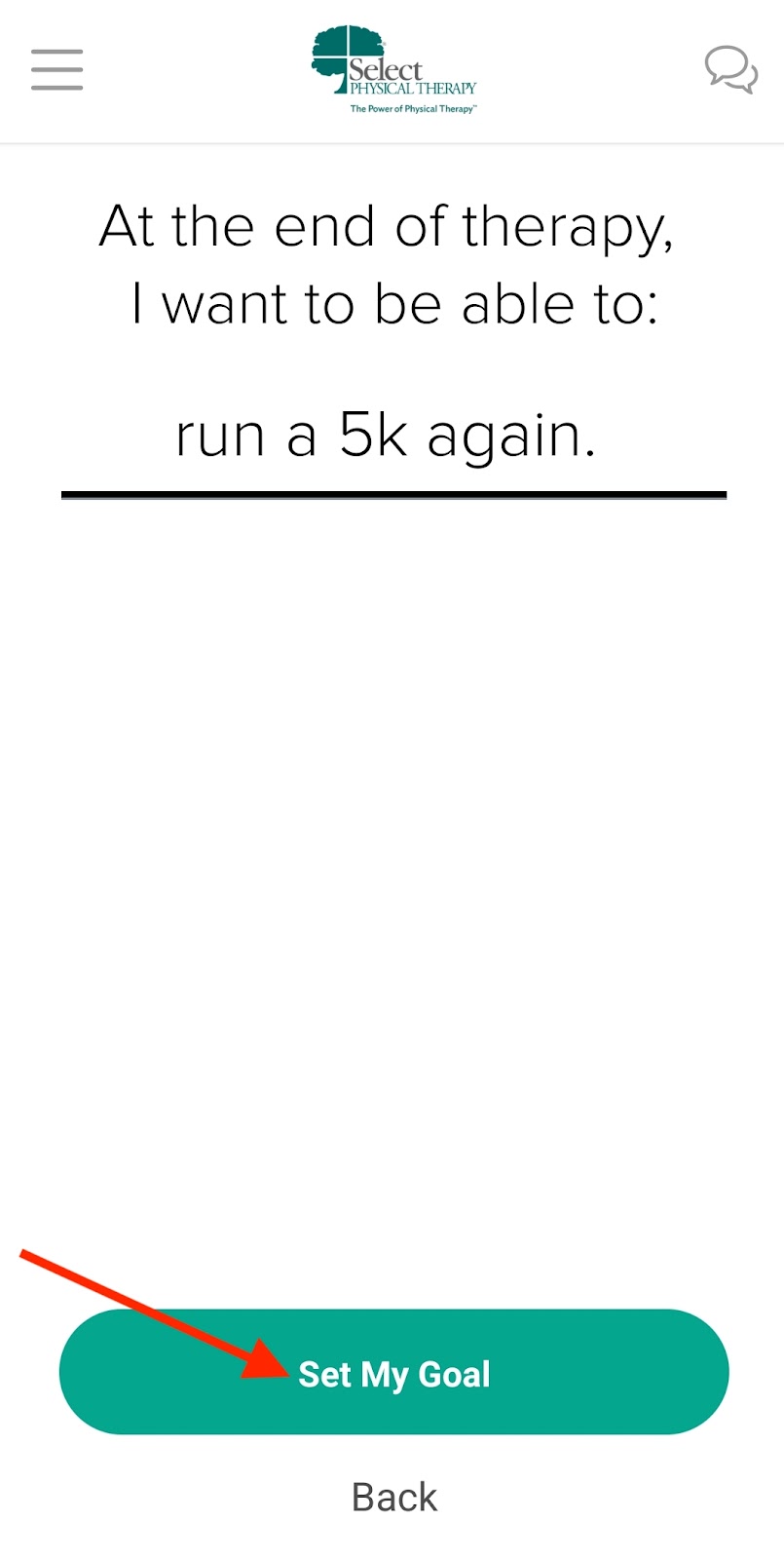
- Next, select the number of days per week you’ll commit to completing your exercises. Then press Set Workout Frequency.
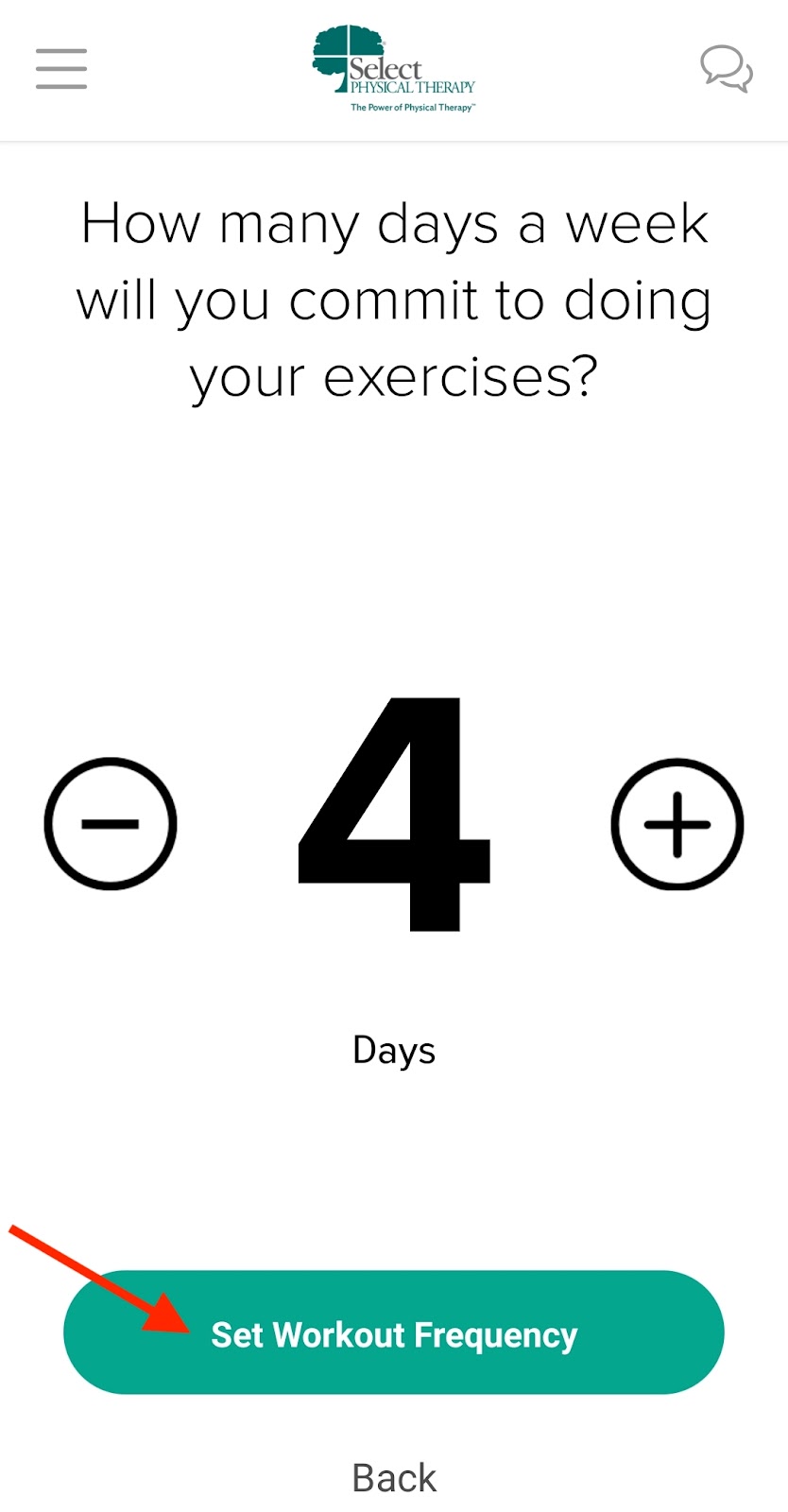
- Next, select the number of weeks you are committed to sticking with your workout frequency, then press Set Plan Duration.
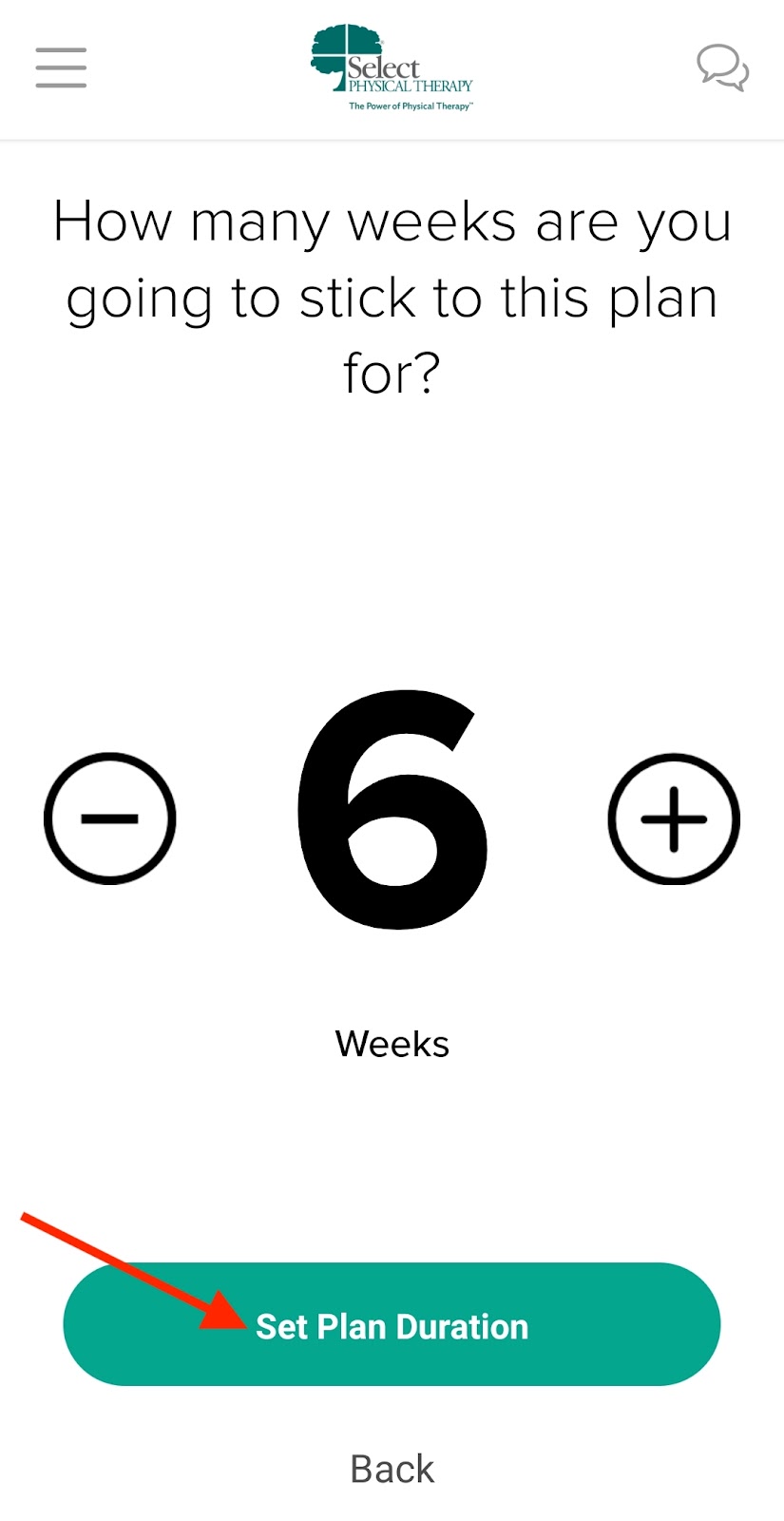
- Once you press Set Plan Duration, you will get a “Let’s Do It!” confirmation, and your goal has been set!
Reviewing, Resetting, or Marking a Goal Complete
To review, reset, or mark your goal complete at any time, take the following steps:
From anywhere in the app, press the ≣ icon.
Then, select My Goal. You will see your goal as it currently stands.
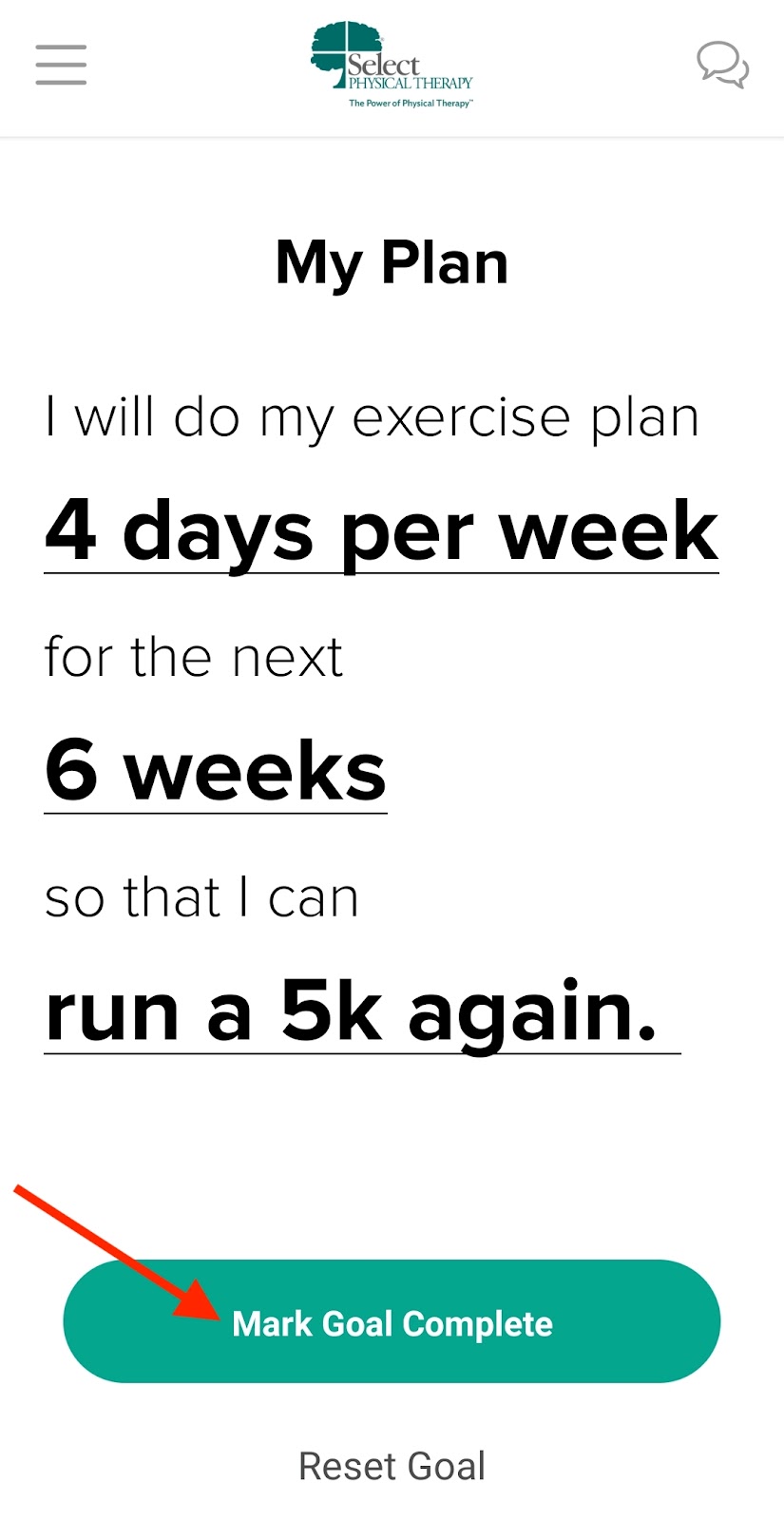
- To mark your goal as complete, or to start a new goal, press either the Mark Goal Complete button or the words Reset Goal below the button.
Was this article helpful?

