- Print
- DarkLight
Article summary
Did you find this summary helpful?
Thank you for your feedback!
This is the easiest method if you have provided your therapist with your email address.
When your therapist creates your program, you’ll receive a Welcome Email.
Open the email, and select the View My Care Plan button. An internet browser will open to the MYSelectPT Portal website. Keep your Access Code on hand, you’ll need this later.
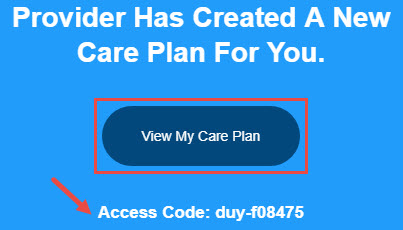
- Your first and last name will auto-populate into the Name field.
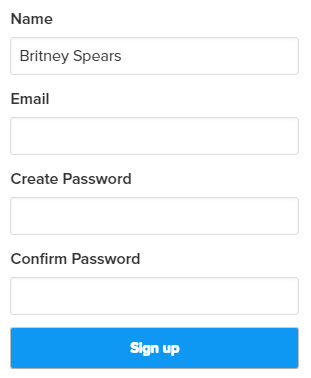
Enter your preferred email address into the Email field. This does not have the be the same email address that your therapist has on file.
Use the Create Password and Confirm Password fields to finish your basic account information.
Click Sign Up. You will be directed to the Add Care Plan page. If you receive an error stating that the account is already taken, please see: Email Address Taken.
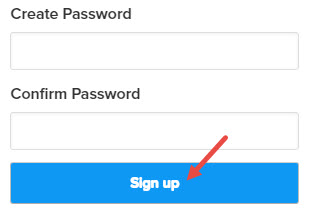
- Enter the Access Code that was provided to you in the Welcome Email. You must include the (-) hyphen. Are you missing your Access Code?
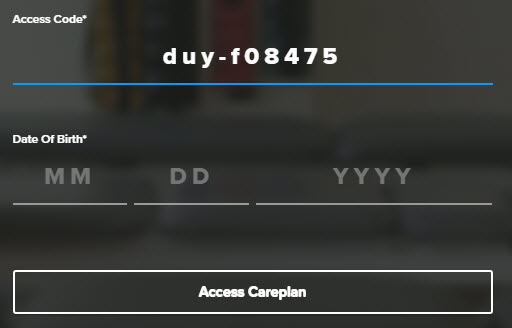
- Next, enter the Date of Birth associated with that Access Code. Please note, if you are adding a Care Plan for a spouse or child, you need to use their Date of Birth.
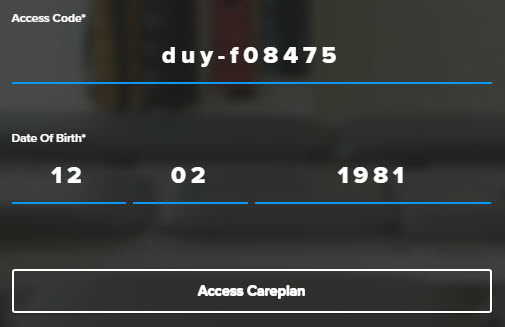
- Lastly, click Access Careplan. You will be automatically logged into your account.
Was this article helpful?

